wget은 Linux 계열 운영체제에서 널리 사용되는 파일 다운로드 응용 프로그램이다.

왜 이러한 물건이 필요한지 의문스러울 수도 있지만, Linux 운영체제의 상당수는 데스크톱 환경을 사용하지 않는다. 순수 CLI 환경이나 TLI환경에서 구동되는데, 이러한 환경에서는 웹 브라우저 등의 편리한 도구를 사용할 수 없다. 따라서 이런 경우 Wget은 인터넷상에서 파일을 내려받을 수 있는 훌륭한 도구이다.
Windows 상에서는 사용할 일이 없을 것 같지만, Llama를 사용하기 위해 내려받을 때와 같이 언어 모델을 내려받을 때 Wget을 사용해야 한다. 물론 오픈소스 프로그램이기 때문에, Windows에서 사용할 수 있도록 포팅된 버전이 존재한다.
그러나, Wget을 언어 모델 내려받기에만 쓰고 버리는 것은 아까운 일이다. 상술하였듯이, Wget은 파일을 내려받는 데 사용되는 강력한 도구이기 때문에, Wget의 Windows 설치법, 그리고 간단한 사용법들을 이 글에서 안내하고자 한다.
Winget을 이용하여 Wget 설치
(당연하게도) Wget을 Windows에서 사용하고자 한다면 먼저 Wget을 내려받아야 한다.
이곳에서 Wget을 내려받을 수 있으나, 이 방법으로 내려받은 Wget은 사용하기 불편하다. Portable 프로그램이기에 프로그램 경로가 시스템에 등록되어 있지 않기 때문이다. 이 때문에 수동으로 시스템에 Wget의 경로를 등록하거나, Wget을 사용하려면 프로그램의 경로를 찾아 들어가는 수고를 들여야 한다. 이는 Wget의 장점인 간편함을 제대로 사용할 수 없게 만든다.
GNU Wget 1.21.4 for Windows
eternallybored.org

그러나 다행히도, Windows 버전 Wget 개발자가 프로그램을 Winget에도 올려놓았다. Winget을 통해 Wget을 설치하면 프로그램 등록과 업데이트까지 Winget이 다 해주기 때문에 Wget을 사용하기 매우 편리해진다.
아래의 명령을 입력한다.
winget search wget
두 개의 프로그램 목록이 뜨는데, 장치 ID가 JernejSimoncic.Wget인 것이 우리가 내려받을 것이다. 상술한 내려받기 페이지에서 찾을 수 있는 개발자 이름이 JernejSimoncic 인 것을 찾을 수 있다. 물론 원한다면 다른 것을 이용하여도 된다.
아래의 명령을 입력한다.
Winget install --id JernejSimoncic.Wget
금방 설치가 끝난다.
간단한 사용법
Wget으로 파일을 내려받는 방법은 간단하다.
Wget "URL 주소"wget https://catalog.s.download.windowsupdate.com/c/msdownload/update/software/secu/2024/05/windows10.0-kb5037768-x64_a627ecbec3d8dad1754d541b7f89d534a6bdec69.msu그냥 위처럼 입력해도 그냥 파일을 내려받는다. 물론 해당 주소가 유효한 주소여야 하며, 파일 이름은 기본값으로 나온다.
명령을 입력하면 아래와 같이 뜬다.
D:\TMP>wget https://catalog.s.download.windowsupdate.com/c/msdownload/update/software/secu/2024/05/windows10.0-kb5037768-x64_a627ecbec3d8dad1754d541b7f89d534a6bdec69.msu
--2024-05-16 14:36:58-- https://catalog.s.download.windowsupdate.com/c/msdownload/update/software/secu/2024/05/windows10.0-kb5037768-x64_a627ecbec3d8dad1754d541b7f89d534a6bdec69.msu
Resolving catalog.s.download.windowsupdate.com (catalog.s.download.windowsupdate.com)... 152.199.39.108
Connecting to catalog.s.download.windowsupdate.com (catalog.s.download.windowsupdate.com)|152.199.39.108|:443... connected.
HTTP request sent, awaiting response... 200 OK
Length: 680898588 (649M) [application/octet-stream]
Saving to: 'windows10.0-kb5037768-x64_a627ecbec3d8dad1754d541b7f89d534a6bdec69.msu'
windows10 0%[ ] 4.37M 61.8KB/s eta 3h 18m
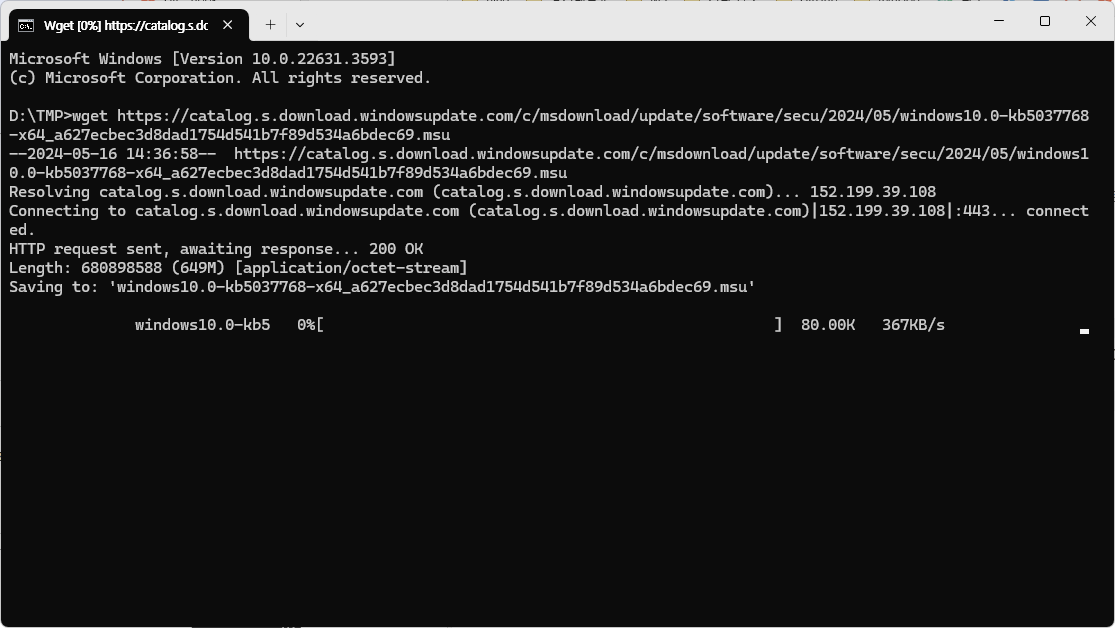

이미지에서 알 수 있듯, 파일의 이름이 변경되지 않은 상태로 저장된 것을 확인할 수 있다.
이를 변경하려면 -O 옵션을 주면 된다. 주의할 점은, -o 옵션을 주면 안 된다. 둘은 다른 옵션이다.
wget -O "저장할 파일 이름" "URL 주소"예를 들어, 파일을 "D:"에 asdf.sdf라는 이름으로 저장하고 싶다면,
wget -O "D:\asdf.sdf" "URL"과 같이 입력하면 된다.
그 외 이모저모
이 외에도, wget은 매우 강력한 기능을 많이 가지고 있다.
아래는 도움말 전문이다.
C:\Windows\System32>wget --help
GNU Wget 1.21.4, a non-interactive network retriever.
Usage: wget [OPTION]... [URL]...
Mandatory arguments to long options are mandatory for short options too.
Startup:
-V, --version display the version of Wget and exit
-h, --help print this help
-b, --background go to background after startup
-e, --execute=COMMAND execute a `.wgetrc'-style command
Logging and input file:
-o, --output-file=FILE log messages to FILE
-a, --append-output=FILE append messages to FILE
-d, --debug print lots of debugging information
-q, --quiet quiet (no output)
-v, --verbose be verbose (this is the default)
-nv, --no-verbose turn off verboseness, without being quiet
--report-speed=TYPE output bandwidth as TYPE. TYPE can be bits
-i, --input-file=FILE download URLs found in local or external FILE
--input-metalink=FILE download files covered in local Metalink FILE
-F, --force-html treat input file as HTML
-B, --base=URL resolves HTML input-file links (-i -F)
relative to URL
--config=FILE specify config file to use
--no-config do not read any config file
--rejected-log=FILE log reasons for URL rejection to FILE
Download:
-t, --tries=NUMBER set number of retries to NUMBER (0 unlimits)
--retry-connrefused retry even if connection is refused
--retry-on-host-error consider host errors as non-fatal, transient errors
--retry-on-http-error=ERRORS comma-separated list of HTTP errors to retry
-O, --output-document=FILE write documents to FILE
-nc, --no-clobber skip downloads that would download to
existing files (overwriting them)
--no-netrc don't try to obtain credentials from .netrc
-c, --continue resume getting a partially-downloaded file
--start-pos=OFFSET start downloading from zero-based position OFFSET
--progress=TYPE select progress gauge type
--show-progress display the progress bar in any verbosity mode
-N, --timestamping don't re-retrieve files unless newer than
local
--no-if-modified-since don't use conditional if-modified-since get
requests in timestamping mode
--no-use-server-timestamps don't set the local file's timestamp by
the one on the server
-S, --server-response print server response
--spider don't download anything
-T, --timeout=SECONDS set all timeout values to SECONDS
--dns-servers=ADDRESSES list of DNS servers to query (comma separated)
--bind-dns-address=ADDRESS bind DNS resolver to ADDRESS (hostname or IP) on local host
--dns-timeout=SECS set the DNS lookup timeout to SECS
--connect-timeout=SECS set the connect timeout to SECS
--read-timeout=SECS set the read timeout to SECS
-w, --wait=SECONDS wait SECONDS between retrievals
(applies if more then 1 URL is to be retrieved)
--waitretry=SECONDS wait 1..SECONDS between retries of a retrieval
(applies if more then 1 URL is to be retrieved)
--random-wait wait from 0.5*WAIT...1.5*WAIT secs between retrievals
(applies if more then 1 URL is to be retrieved)
--no-proxy explicitly turn off proxy
-Q, --quota=NUMBER set retrieval quota to NUMBER
--bind-address=ADDRESS bind to ADDRESS (hostname or IP) on local host
--limit-rate=RATE limit download rate to RATE
--no-dns-cache disable caching DNS lookups
--restrict-file-names=OS restrict chars in file names to ones OS allows
--ignore-case ignore case when matching files/directories
-4, --inet4-only connect only to IPv4 addresses
-6, --inet6-only connect only to IPv6 addresses
--prefer-family=FAMILY connect first to addresses of specified family,
one of IPv6, IPv4, or none
--user=USER set both ftp and http user to USER
--password=PASS set both ftp and http password to PASS
--ask-password prompt for passwords
--use-askpass=COMMAND specify credential handler for requesting
username and password. If no COMMAND is
specified the WGET_ASKPASS or the SSH_ASKPASS
environment variable is used.
--no-iri turn off IRI support
--local-encoding=ENC use ENC as the local encoding for IRIs
--remote-encoding=ENC use ENC as the default remote encoding
--unlink remove file before clobber
--keep-badhash keep files with checksum mismatch (append .badhash)
--metalink-index=NUMBER Metalink application/metalink4+xml metaurl ordinal NUMBER
--metalink-over-http use Metalink metadata from HTTP response headers
--preferred-location preferred location for Metalink resources
Directories:
-nd, --no-directories don't create directories
-x, --force-directories force creation of directories
-nH, --no-host-directories don't create host directories
--protocol-directories use protocol name in directories
-P, --directory-prefix=PREFIX save files to PREFIX/..
--cut-dirs=NUMBER ignore NUMBER remote directory components
HTTP options:
--http-user=USER set http user to USER
--http-password=PASS set http password to PASS
--no-cache disallow server-cached data
--default-page=NAME change the default page name (normally
this is 'index.html'.)
-E, --adjust-extension save HTML/CSS documents with proper extensions
--ignore-length ignore 'Content-Length' header field
--header=STRING insert STRING among the headers
--compression=TYPE choose compression, one of auto, gzip and none. (default: none)
--max-redirect maximum redirections allowed per page
--proxy-user=USER set USER as proxy username
--proxy-password=PASS set PASS as proxy password
--referer=URL include 'Referer: URL' header in HTTP request
--save-headers save the HTTP headers to file
-U, --user-agent=AGENT identify as AGENT instead of Wget/VERSION
--no-http-keep-alive disable HTTP keep-alive (persistent connections)
--no-cookies don't use cookies
--load-cookies=FILE load cookies from FILE before session
--save-cookies=FILE save cookies to FILE after session
--keep-session-cookies load and save session (non-permanent) cookies
--post-data=STRING use the POST method; send STRING as the data
--post-file=FILE use the POST method; send contents of FILE
--method=HTTPMethod use method "HTTPMethod" in the request
--body-data=STRING send STRING as data. --method MUST be set
--body-file=FILE send contents of FILE. --method MUST be set
--content-disposition honor the Content-Disposition header when
choosing local file names (EXPERIMENTAL)
--content-on-error output the received content on server errors
--auth-no-challenge send Basic HTTP authentication information
without first waiting for the server's
challenge
HTTPS (SSL/TLS) options:
--secure-protocol=PR choose secure protocol, one of auto, SSLv2,
SSLv3, TLSv1, TLSv1_1, TLSv1_2, TLSv1_3 and PFS
--https-only only follow secure HTTPS links
--no-check-certificate don't validate the server's certificate
--certificate=FILE client certificate file
--certificate-type=TYPE client certificate type, PEM or DER
--private-key=FILE private key file
--private-key-type=TYPE private key type, PEM or DER
--ca-certificate=FILE file with the bundle of CAs
--ca-directory=DIR directory where hash list of CAs is stored
--crl-file=FILE file with bundle of CRLs
--pinnedpubkey=FILE/HASHES Public key (PEM/DER) file, or any number
of base64 encoded sha256 hashes preceded by
'sha256//' and separated by ';', to verify
peer against
--random-file=FILE file with random data for seeding the SSL PRNG
--ciphers=STR Set the priority string (GnuTLS) or cipher list string (OpenSSL) directly.
Use with care. This option overrides --secure-protocol.
The format and syntax of this string depend on the specific SSL/TLS engine.
HSTS options:
--no-hsts disable HSTS
--hsts-file path of HSTS database (will override default)
FTP options:
--ftp-user=USER set ftp user to USER
--ftp-password=PASS set ftp password to PASS
--no-remove-listing don't remove '.listing' files
--no-glob turn off FTP file name globbing
--no-passive-ftp disable the "passive" transfer mode
--preserve-permissions preserve remote file permissions
--retr-symlinks when recursing, get linked-to files (not dir)
FTPS options:
--ftps-implicit use implicit FTPS (default port is 990)
--ftps-resume-ssl resume the SSL/TLS session started in the control connection when
opening a data connection
--ftps-clear-data-connection cipher the control channel only; all the data will be in plaintext
--ftps-fallback-to-ftp fall back to FTP if FTPS is not supported in the target server
WARC options:
--warc-file=FILENAME save request/response data to a .warc.gz file
--warc-header=STRING insert STRING into the warcinfo record
--warc-max-size=NUMBER set maximum size of WARC files to NUMBER
--warc-cdx write CDX index files
--warc-dedup=FILENAME do not store records listed in this CDX file
--no-warc-compression do not compress WARC files with GZIP
--no-warc-digests do not calculate SHA1 digests
--no-warc-keep-log do not store the log file in a WARC record
--warc-tempdir=DIRECTORY location for temporary files created by the
WARC writer
Recursive download:
-r, --recursive specify recursive download
-l, --level=NUMBER maximum recursion depth (inf or 0 for infinite)
--delete-after delete files locally after downloading them
-k, --convert-links make links in downloaded HTML or CSS point to
local files
--convert-file-only convert the file part of the URLs only (usually known as the basename)
--backups=N before writing file X, rotate up to N backup files
-K, --backup-converted before converting file X, back up as X.orig
-m, --mirror shortcut for -N -r -l inf --no-remove-listing
-p, --page-requisites get all images, etc. needed to display HTML page
--strict-comments turn on strict (SGML) handling of HTML comments
Recursive accept/reject:
-A, --accept=LIST comma-separated list of accepted extensions
-R, --reject=LIST comma-separated list of rejected extensions
--accept-regex=REGEX regex matching accepted URLs
--reject-regex=REGEX regex matching rejected URLs
--regex-type=TYPE regex type (posix|pcre)
-D, --domains=LIST comma-separated list of accepted domains
--exclude-domains=LIST comma-separated list of rejected domains
--follow-ftp follow FTP links from HTML documents
--follow-tags=LIST comma-separated list of followed HTML tags
--ignore-tags=LIST comma-separated list of ignored HTML tags
-H, --span-hosts go to foreign hosts when recursive
-L, --relative follow relative links only
-I, --include-directories=LIST list of allowed directories
--trust-server-names use the name specified by the redirection
URL's last component
-X, --exclude-directories=LIST list of excluded directories
-np, --no-parent don't ascend to the parent directory
Email bug reports, questions, discussions to <bug-wget@gnu.org>
and/or open issues at https://savannah.gnu.org/bugs/?func=additem&group=wget.보다시피 수많은 유용한 기능들이 들어있는 것을 확인할 수 있다.
상술한 -O 옵션이나, -c 옵션(--continue, 다운로드가 중단된 파일을 이어서 받을 수 있는 옵션)이나 -q옵션(--quiet, 출력창을 띄우지 않는 옵션) 같은 경우는 유용하니 외워두면 유용하다.
'컴퓨터 > Windows' 카테고리의 다른 글
| Windows에서 시계 추가하기 (0) | 2024.12.01 |
|---|---|
| 동적 확장 VHD의 실제(물리적인) 크기를 줄이는 방법(DISKPART의 COMPACT 명령) (0) | 2024.10.01 |
| expand-vdisk를 이용하여 가상 디스크 파일의 최대 용량 늘리기 (0) | 2024.09.01 |
| Winget에서 특정 버전의 패키지를 설치하기 (0) | 2024.08.01 |
| Windows에서 OpenSSH를 이용하여 SSH 키 쌍 생성하기 (0) | 2024.07.01 |




댓글